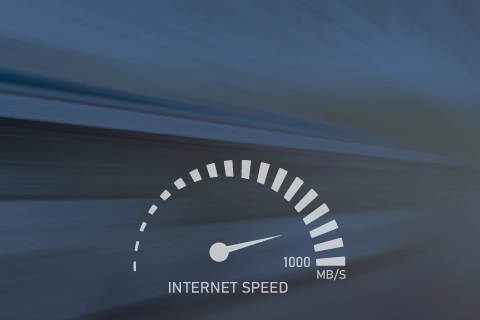In the modern era of technology, it is crucial to have a fast and reliable internet connection. The speed of the internet directly affects the experience of various online activities such as streaming movies and series, playing online games, transferring files, engaging in social media, and more. To check your internet speed both in or out of Iran, simply click on the button below to measure your Ping, Upload, Download, and Jitter speeds on websites.
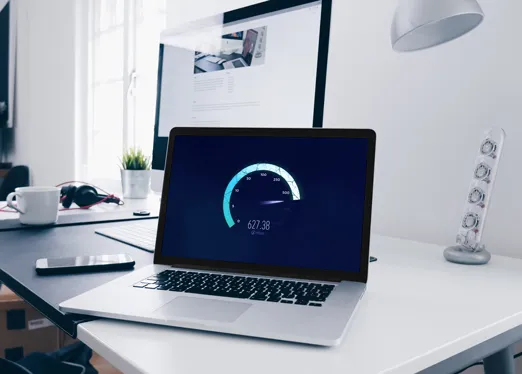
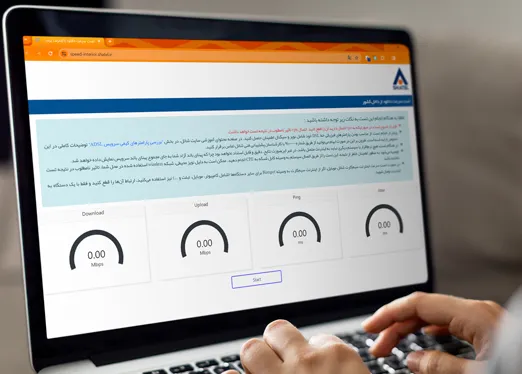
Internet Speed Test Guide
Before conducting the test, ensure that you are not currently connected to a VPN.
Before initiating the test, it is essential to verify that the physical parameters of your DSL line, such as noise and signal, are suitable. Detailed information regarding this can be found on the Shatel Educational Content page, specifically under the section titled “Reviewing ADSL Quality Parameters”. Should you have any inquiries, please feel free to reach out to Shatel Technical Support at 91000000.
Ensure that all other devices are disconnected from the internet and establish a connection to the internet using a single device.
Please ensure that all ongoing downloads are halted and any additional pages on your browser are closed.
Disable any antivirus software and turn off the auto-update mode on applications for the time being.
It is advisable to conduct this test by using a cable to connect to the modem, as the accuracy of the speed test results may vary when using a wireless connection.
Conduct internet speed tests at various times throughout the day and night in order to obtain a more precise average of your internet speed.

Shatel Speed Test Results
If you are not currently a Shatel user, feel free to inquire about the internet speed test and its result by contacting 91000000. Our team members are ready to assist you with any questions you may have.
If the speed does not meet your expectations in comparison to the service provided by Shatel, please feel free to reach out to Shatel Technical Support through different channels for assistance, or utilize the various resources available in the technical support section on Shatel website to address the issue.
It should be noted that shared services’ speed is typically measured in “bits per second,” whereas download software usually shows speed in “bytes per second.” Given that one byte equals 8 bits, if your Internet service speed is 1024 Kbps, the speed displayed while downloading through Internet Explorer will not exceed 128 Kbps.
Parameters Measured in Shatel Speed Test
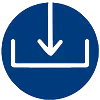
Download Speed
Download speed refers to the rate at which data is received from the server during a download. It is measured in megabits per second and should ideally match the bandwidth promised in the service agreement. A higher download speed indicates a better and faster download bandwidth.
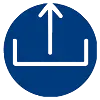
Upload Speed
The rate at which data is sent to the destination server is determined by the upload speed, which plays a crucial role in activities such as video calls, online gaming, and file uploads. Typically, the upload speed is a fraction of the download speed and is usually lower. A higher upload speed indicates a greater bandwidth, resulting in faster speeds.
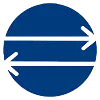
Ping Time Test
The time required to send a data packet to the destination server and receive a response is denoted by this number, and it holds significant importance in online gaming. A lower value signifies faster interaction with the server. This parameter is measured in milliseconds, and times below 60 milliseconds are considered optimal for this parameter.
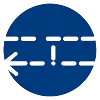
Jitter Test
This parameter signifies the fluctuations in ping time. Lower jitter implies minimal fluctuations in your ping time, resulting in a superior quality service. This parameter is also measured in milliseconds and must be less than the ping time.